Eight Steps to Make Content Calendars in Google Sheets
A content calendar is a written schedule of when and where you plan to publish upcoming content. Content calendars typically include upcoming pieces, status updates, planned promotional activity, partnerships, and updates to existing content.
HubSpot contributor Kayla Carmicheal has published an article featuring eight steps to
She says, “Below, we’ll go over how to make a calendar in Google Sheets and include some tips that’ll help you elevate the design. At the end, your calendar will look something like this:
1. Open a new spreadsheet and choose your month.
First, open a new spreadsheet.
Then, choose your month. For this example, I did January [YYYY], so I filled that into the first cell. What’s great about Google Sheets is that it automatically recognizes dates, so typing in a month, followed by the year in YYYY format will tell Google that you’re going to be working with dates.
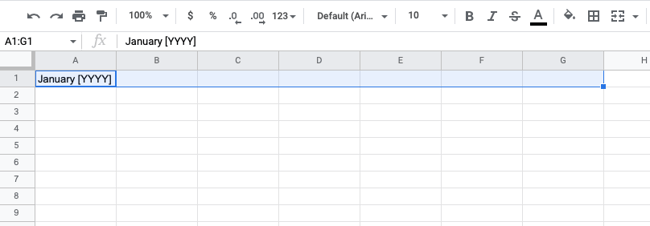
2. Begin to format your calendar.
Next, format your calendar. I selected the text, January [YYYY], in Column A, Row 1. I highlighted seven columns (A-G), and clicked Merge to make that cell span across the entire column. You can find this button to the right of the Fill tool.”
How to (Easily) Make Perfect Content Calendars in Google Sheets
Comments are closed.




